This guide will show you how to manually configure a VoIP line on the Freebox.
You will need
- Your freebox correctly installed
- An analogue phone (just like the ones you use with Eircom)
1) Plug an analogue phone into socket [1] of the phone ports.
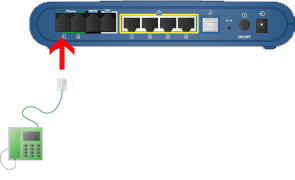
2) Connect to the Freebox administration pages (see instructions).
IMPORTANT:
You will need to make sure the PC you used to configure the Freebox (PC
connected to Freebox LAN Ethernet port ) can connect to the Internet
(try visiting http://www.freespeech.co.uk). If the PC is unable to browse the Internet through the Freebox then VoIP will not work.
3) Go to the Telephony page. On the main menu Toolbox > Telephony
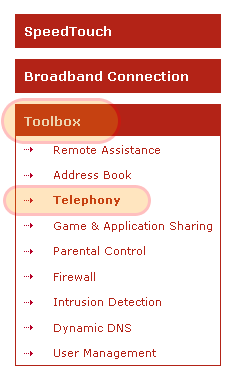
4) Set the Freebox to point at the freespeech service. Select Expert Configure from the top menu and configure the details exactly as illustrated below. Click Apply when done.
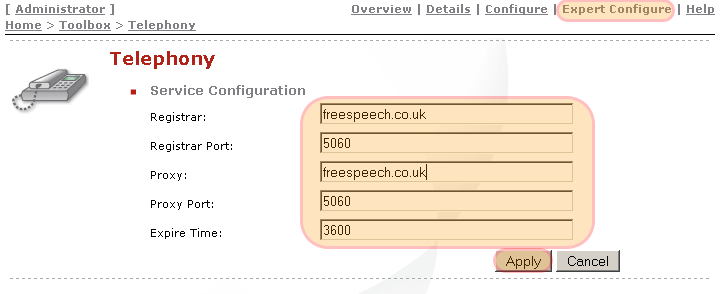
5) Edit the default phone settings. Select Configure from the top menu, then click Edit.
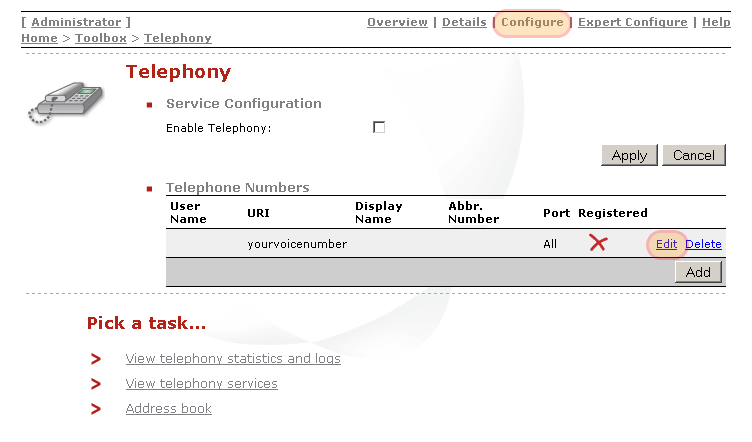
Enter the telephony identity settings. Click Apply when complete.
NOTES:
- You will find these by logging into your Freespeech account and checking your VoIP Control Panel (see explanation).
-
Older accounts will have the format 0766091234, newer accounts will
have the format 6691234 - see your VoIP Control Panel for correct
settings.
- The Freebox field SIP URI is NOT a sip uri and should be your freespeech extension only, as shown in the screenshot.
- The Password is your VoIP password NOT your Web login password (They will be the same by default but you should change them)
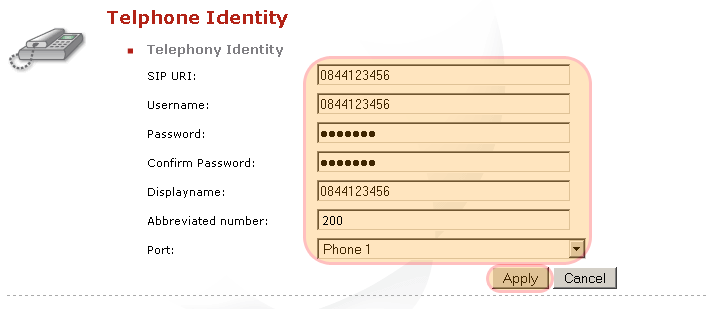
6) Activate the line. Click the check box Enable Telephony and click Apply

You will hear a 'click' from the Freebox and the VoIP ready LED with light up.

You will also see the line is indicated as Registered on the Telephony page (you might need to refresh the browser).
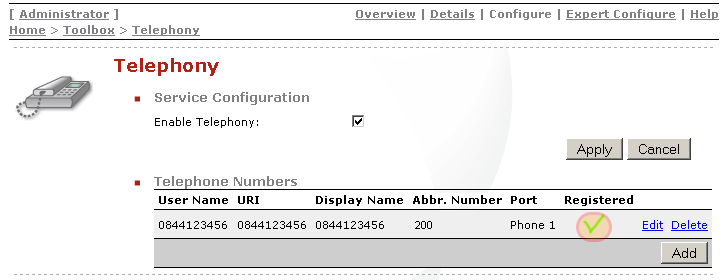
7) Make a test call. Dial 1742 to perform and echo test.
Troubleshooting
The VoIP ready light does not go on and in the Registered there is a red X.
- Make sure you can connect your PC via the Freebox LAN connection to the Internet.
- Make sure your phone settings are correct (especially your password)
Useful Guides
Manufacturers Install Guide for Freebox (Speedtouch 716) - Adobe Acrobat PDF file
Manufacturers User Guide for Freebox (Speedtouch 716) - Adobe Acrobat PDF file